Cradle CMS and eCommerce comes with forms functionality built in. There are no limitations on the amount of forms and they can be used without the use of JavaScript.
For more information about the setup of forms check out the Form builder guide
Format
{% form '<handle>' attributes %}
<html content>
{% endform %}
| Description | Example | |
|---|---|---|
<handle> |
The handle of the form , if setting up a form in the builder this is the name of the form. Otherwise it can be one of the premade forms in the system | contact |
attributes |
The attributes are inserted as ids or classes on the generate form. | class:'w-full border rounded p-4' |
<html content> |
The area to include HTML for the form, if not using the built-in format | See below |
{% form %} tag
When setting up a form in admin, the form will get a handle, this handle needs to be added in a {% form '<handle>' %} liquid tag or <form name="<handle>" action="/forms/contact" method="POST"></form> HTML-tag. Note in the follwoing example that you can add id and class in the {% form %} tag.
if no class is defined on the form
class="cradle"is added to the<form>element.
{% form 'contact' id:'my-id' class:'special form' %}{% endform %}
will generate the following
<form class="special form" name="contact" action="/forms/contact" method="POST" id="my-id">
<form content>
</form>
Since you can have several forms in a template the form value, in this case contact is matched to it’s handle or name.
<form name="contact" id="contact-form" action="/forms/contact" method="POST">
</form>
Form success and error messages

The form submitted is either a success or contains errors, these states can be communicated to the form submitter in the theme template.
{% if form.errors %}
<div class="alert alert-error">
<span>Sorry, looks like something went wrong, please try again.</span>
</div>
{% endif %}
The form error will contain an array of the fields that contained the error which can be used to specify and further notify the form submitter, for example by adding a class {% if form.errors contains 'name' %} input-error{% endif %} to the input field.
Form redirects
| Attributes | Description | Attribute |
|---|---|---|
| On success | Defines redirect after success | onSuccess:'/cart' |
| On return | Defines where to redirect on any form return | return:'/' |
It is possible to include the request object for the return direction {% form 'contact' return:request.referer %}{% endform %}.
Example of HTML content
<div class="form-control">
<label class="{% if form.errors contains 'email' %} input-error{% endif %} flex items-center gap-2">
<input type="email" name="email" class="grow input input-bordered" value="{% if customer %}{{ customer.email }}{% endif %}" placeholder="Email" autocorrect="off" autocapitalize="off" required />
</label>
</div>
<button type="submit" class="btn btn-primary">Send</button>
eCommerce
Customer account forms
{% form 'customer_register' %}{% form 'activate_customer_password' %}{% form 'customer_login' %}{% form 'customer_password_reset' %}
Checkout forms
{% form 'cart_add' %}{% form 'cart' %}{% form 'checkout' %}
cart_add Add product to cart
Example
{% form 'cart_add' %}
<input type="hidden" name="product" value="{{product.id}}">
{% if product.variants.size > 1 %}
<select name="variant" value="{{product.selectedVariant.id}}">
{% for variant in product.variants %}
<option value="{{variant.id}}" {% if variant.id == product.selectedVariant.id %}selected{% endif %}>{{variant.title}}</option>
{% endfor %}
</select>
{% else %}
<input type="hidden" name="variant" value="{{product.selectedVariant.id}}">
{% endif %}
<button name="submit">Add to cart</button>
{% endform %}
Form entries

Form submissions are validated server-side before saved.
Input types
text, textarea, number, email, tel, url, color, date, datetime, month, week, time, select, range, hidden, reset and submit.
Text
The input attributes are used as a client-side validation.
Input Example
| Required | Name | Type | Value | Attributes | Match |
|---|---|---|---|---|---|
| Yes | Name | Text | - | minlength=“4” maxlength=“8” | - |
HTML Output
<label for="Name">Name</label>
<input type="text" name="Name" minlength="4" maxlength="8" required="">
Textarea
Typically a textarea is used in a contact form for a message, and could be set to required. Specifying the number of rows as an attribute is a good idea as the default number is only two.
Input
| Required | Name | Type | Value | Attributes | Match |
|---|---|---|---|---|---|
| Yes | Message | Textarea | - | rows=“6” | - |
HTML Output
<label for="Message">Message</label>
<textarea name="Message" rows="6" required=""></textarea>
Number
Number input can be used to collect a number and by adding attributes it is possible to get stepped values between a minimum and maximum amount.
Input
| Required | Name | Type | Value | Attributes | Match |
|---|---|---|---|---|---|
| - | Amount | Number | - | min=“100” max=“900” step=“10” | - |
HTML Output
<label for="Amount">Amount</label>
<input type="number" name="Amount" min="100" max="900" step="10" >
A required email input field specification
Input
| Required | Name | Type | Value | Attributes | Match |
|---|---|---|---|---|---|
| Yes | - | - | - |
HTML Output
<label for="Email">Email</label>
<input type="email" name="Email" required="">
Phone
Input
| Required | Name | Type | Value | Attributes | Match |
|---|---|---|---|---|---|
| - | Phone | Tel | - | - | - |
HTML Output
<label for="Phone">Phone</label>
<input type="tel" name="Phone">
Url
Input
| Required | Name | Type | Value | Attributes | Match |
|---|---|---|---|---|---|
| - | Website | Url | - | - | - |
HTML Output
<label for="Website">Website</label>
<input type="url" name="Website" >
Colorpicker
Input
| Required | Name | Type | Value | Attributes | Match |
|---|---|---|---|---|---|
| - | Colorpicker | Color | - | - | - |
HTML Output
<label for="Colorpicker">Colorpicker</label>
<input type="color" name="Colorpicker">
Date
Input
| Required | Name | Type | Value | Attributes | Match |
|---|---|---|---|---|---|
| - | Date | Date | - | - | - |
HTML Output
<label for="Date">Date</label>
<input type="date" name="Date">
Datetime
Input
| Required | Name | Type | Value | Attributes | Match |
|---|---|---|---|---|---|
| - | Date | Datetime | - | - | - |
HTML Output
<label for="Date">Date</label>
<input type="datetime-local" name="Date">
Month
Input
| Required | Name | Type | Value | Attributes | Match |
|---|---|---|---|---|---|
| - | Date | Month | - | - | - |
HTML Output
<label for="Date">Date</label>
<input type="month" name="Date">
Week
Input
| Required | Name | Type | Value | Attributes | Match |
|---|---|---|---|---|---|
| - | Date | Week | - | - | - |
HTML Output
<label for="Date">Date</label>
<input type="week" name="Date">
Time
Input
| Required | Name | Type | Value | Attributes | Match |
|---|---|---|---|---|---|
| - | Time | Time | - | - | - |
HTML Output
<label for="Time">Time</label>
<input type="time" name="Time">
Select
Input
| Required | Name | Type | Value | Attributes | Match |
|---|---|---|---|---|---|
| - | Select | Select | Cat, Dog, Rabbit | - | - |
HTML Output
<label for="Select">Select</label>
<select name="Select">
<option value="Cat">Cat</option>
<option value="Dog">Dog</option>
<option value="Rabbit">Rabbit</option>
</select>
Range
Input
| Required | Name | Type | Value | Attributes | Match |
|---|---|---|---|---|---|
| - | Range | Range | - | min=“0” max=“5” | - |
HTML Output
<label for="Range">Range</label>
<input type="range" name="Range" min="0" max="5">
Hidden
Input
| Required | Name | Type | Value | Attributes | Match |
|---|---|---|---|---|---|
| - | Hidden | Hidden | - | - | - |
HTML Output
<input type="hidden" name="Hidden" value="">
Reset
Input
| Required | Name | Type | Value | Attributes | Match |
|---|---|---|---|---|---|
| - | Reset | Reset | Reset | - | - |
HTML Output
<input type="reset" name="Reset" value="Reset">
Submit
Input
| Required | Name | Type | Value | Attributes | Match |
|---|---|---|---|---|---|
| - | Submit | Submit | Submit | - | - |
HTML Output
<input type="submit" name="submit" required="" value="Submit">